Had you ever written a Chrome browser extension, you must have been struggling to differenciate the contexts of every script file in your project. There are content scripts, background scripts, scripts in a popup page, and even more! Chrome’s official documentation have never systematically compared their differences; and due to their so called “safety concern”, the documentation deliberately omits many details, and sometimes uses inconsistent terms themselves! That’s why this blog is born, after my own struggling and the collective intelligence on StackOverflow.
Notice: This article is based on the latest Chrome Extension Manifest v3 at the time of writing.
Popup UI
Popup page is an early encounter in the
Getting Started
chapter of the official documentation.
It is literally the “popup” page after clicking the extension icon on the browser’s menu bar,
hence, there is the script for that mini webpage.
It is often called popup.js in the official documentation.
There is also sometimes an option.js,
with with I’m not quite familiar.
But it should be similar and serve for another option page.
To declare that a JS script works for a popup page,
simply include it in a script tag in the popup HTML file.
Additionally, you need to declare the HTML file as a popup in the
manifest.json configuration file.
For such popup page scripts,
the document and window variables all refer to this dedicated page.
For example,
document is this page’s DOM,
and window.location.href is the URL of this particular page
(which looks like chrome-extension://<extension ID>/popup.html).
Note that console is also dedicate and it is hidden by default.
You can right click on the icon on the extension toolbar and choose
“Inspect the popup page” to see its DOM and console.
Regarding the permissions,
obviously it doesn’t have access to the current webpage directly,
but it can use chrome.* API (if declared in manifest.json).
Background Script
The official Getting Started tutorial has another background.js.
In v3, background scripts are based on service workers.
Therefore, they are loaded on-demand after specific events
and have an independent context.
They don’t have document or window variables, but do have a dedicated console.
The console can be seen at the extension management page.
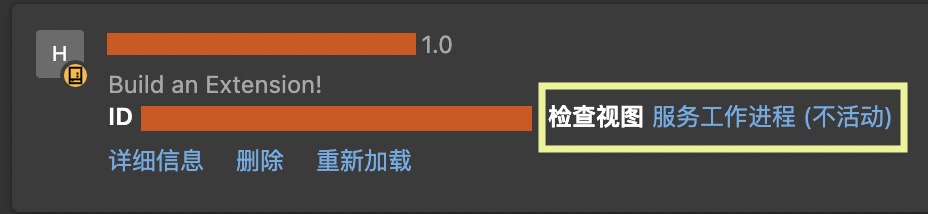
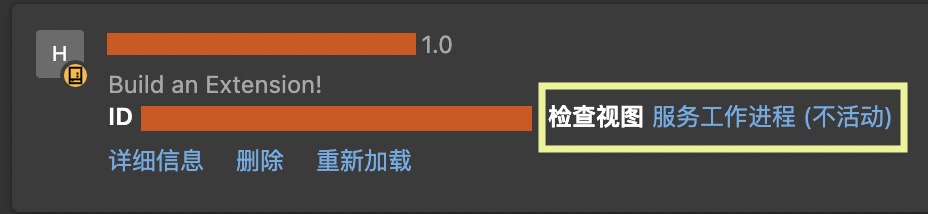
A common paradigm1 is to put computational stuff in the background script,
and use chrome.*.on*.addListener to invoke them like cloud functions.
Content Script
Except for these types of scripts that the Chrome team is eager to introduce,
there is also one common but less introduced
Content Script.
It’s context is isolated but somewhat overlaps with the webpage itself2.
They share some global variables like document, console, and
some methods of window (e.g., window.postMessage, but I can’t find a thorough list).
And content scripts can use a subset of chrome.* API3.
Therefore,
they can manipulate the DOM, add event listeners, etc.
If dynamic values are used to update the page,
we can let the background script to perform relevant calculations
and wait for it to return the dynamic values.
Also,
the content scripts are not limited to JavaScript.
It accepts CSS files as well.
There are many ways to declare content scripts.
If putting the file names in the manifest.json file,
they will be injected at some time after the DOM is loaded.
We can also inject entire files using the
chrome.scripting.registerContentScripts API in the background script.
This is especially useful if we want to control whether and when to inject certain files.
These injections can be midified and revoked as well.
Lastly, we can use an older chrome.scripting.executeScript API.
It allows finer control like injecting to certain tabs only
and injecting functions instead of files3.
For the last chrome.scripting.executeScript method,
the document, window, console variables inside the function definition
will be those of the content script (i.e., those of the webpage),
not where the function is defined.
The official document has also mentioned that content scripts are less safe than background scripts45. So use it wisely.
The real page context
This is a less-mentioned feature by a hot topic on StackOverflow.
Although, by default, the content scripts
can assess document, window, and console,
it can’t access other self-defined global variables,
like those defined by libraries and other scripts that ship with the web app.
For example,
I used to extend our university’s timetable planner website,
and this web app has an App global variable
with many functions to perform high-level timetable operations.
There are ways to let some “content scripts” run in the main webpage context so that they can access such global variables.
But a downside is that it cannot use any chrome.* API.
The first and most straightforward method is to use the chrome.scripting.executeScript API and set the world option to MAIN.
This should be the best practice for newer versions of Chrome.
Before this option is available,
there is another method that prevails in developers’ communities6.
We can create a dedicated JS file for the injected scripts,
and use regular content scripts to create a <script> tag that referes to it.
That is, we can run the following code in the regular content script:
var s = document.createElement('script');
s.src = chrome.runtime.getURL('script.js');
s.onload = s.remove.bind(s);
(document.head || document.documentElement).appendChild(s);
Meanwhile, to permit the content script access to the injected page-context script, we must declare it in the manifest file:
{
"name": "My extension",
"web_accessible_resources": [{
"resources": ["script.js"],
"matches": [...]
}],
...
}
There is a similar method out there in the wild but it is no longer possible,
which is to directly write the injected scripts in the <script> tag:
const codeToInject = `console.log('Hello')`
var s = document.createElement('script');
s.textContent = codeToInject;
s.onload = s.remove.bind (s);
(document.head || document.documentElement).appendChild (s);
The reason is that recent versions of Chrome disallow webpages to
execute arbitrary <script>...</script> codes or
<script src="some files outside the Content Security Policy whitelist"/>.
This is not an extension-only policy,
but it applies for every occurance in every webpage.